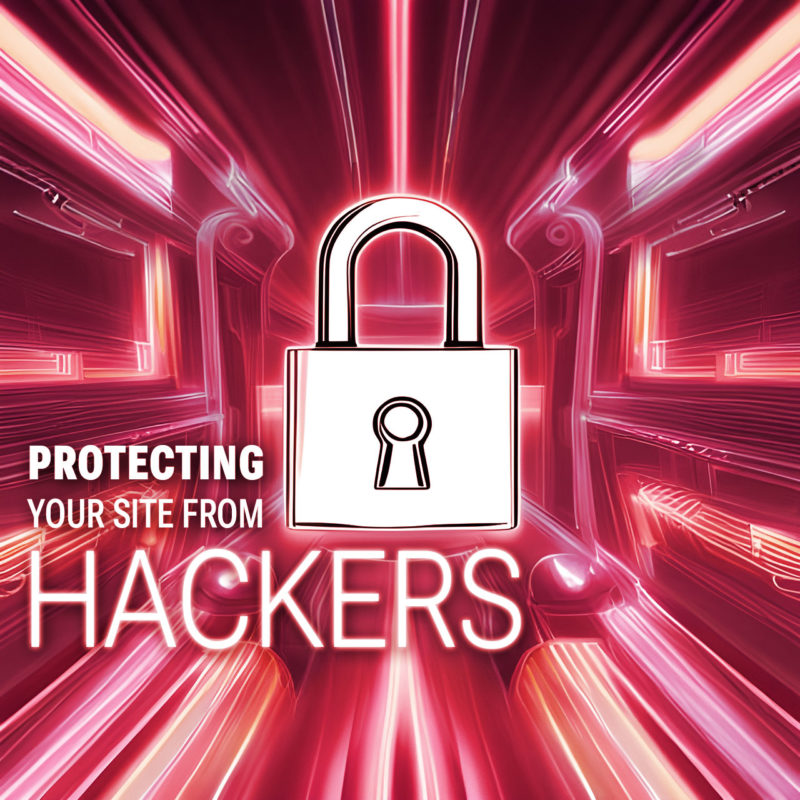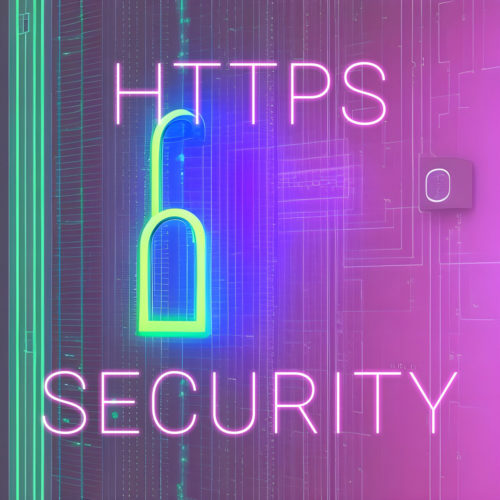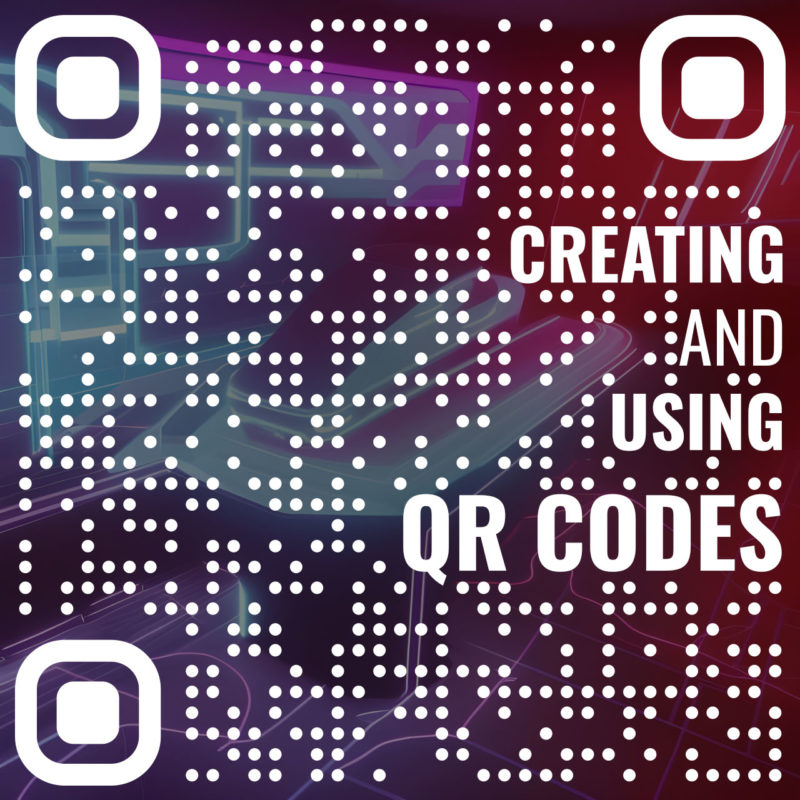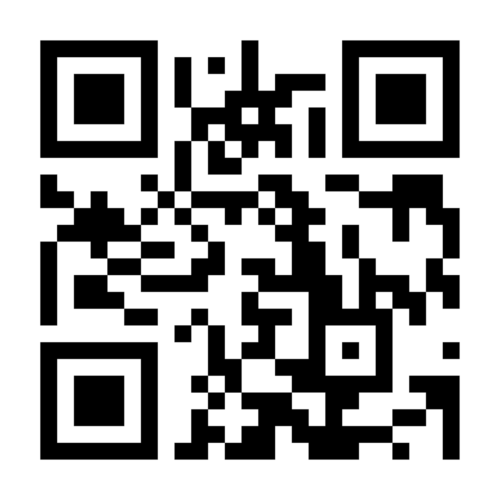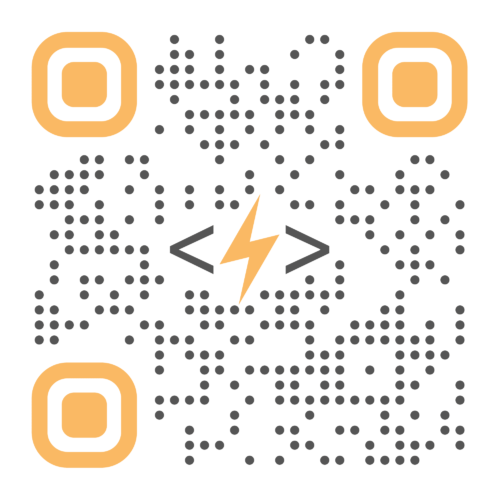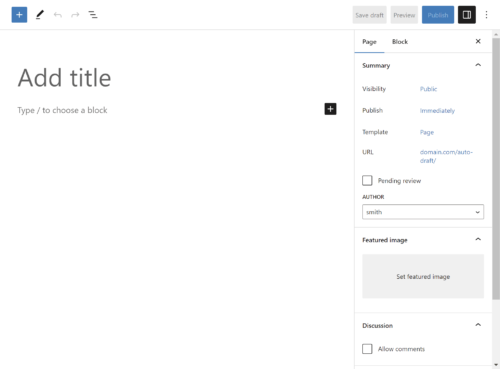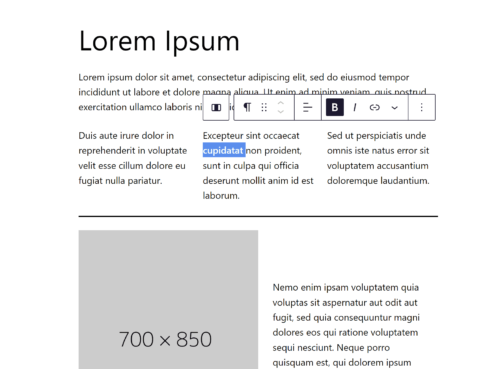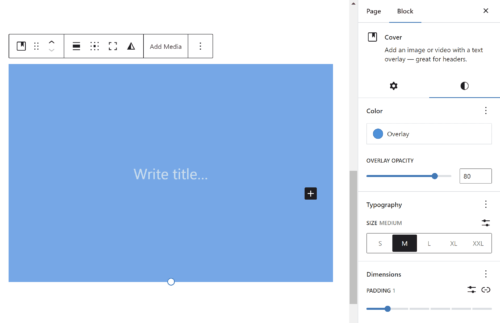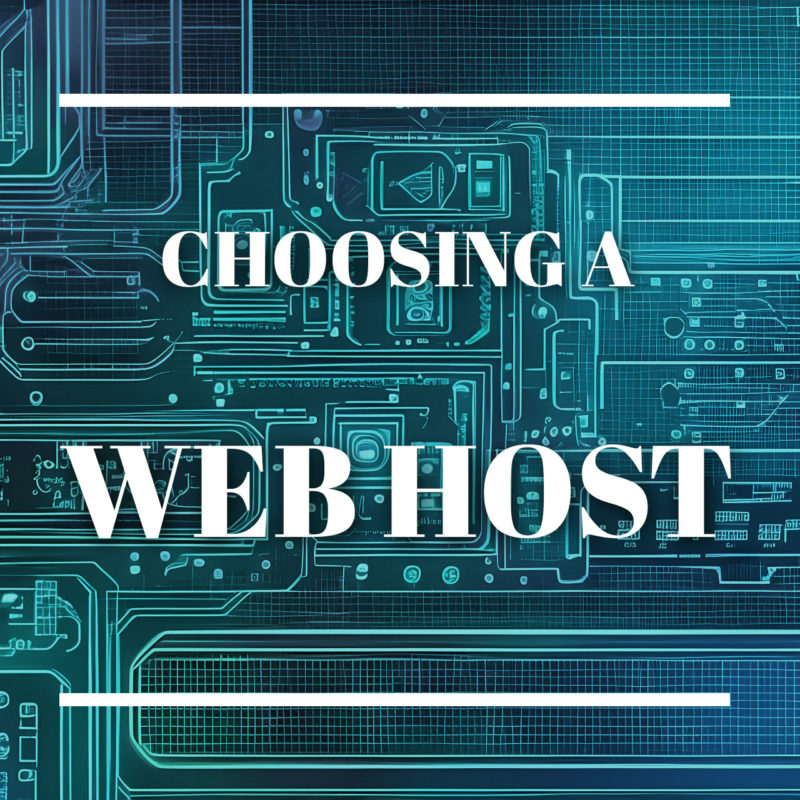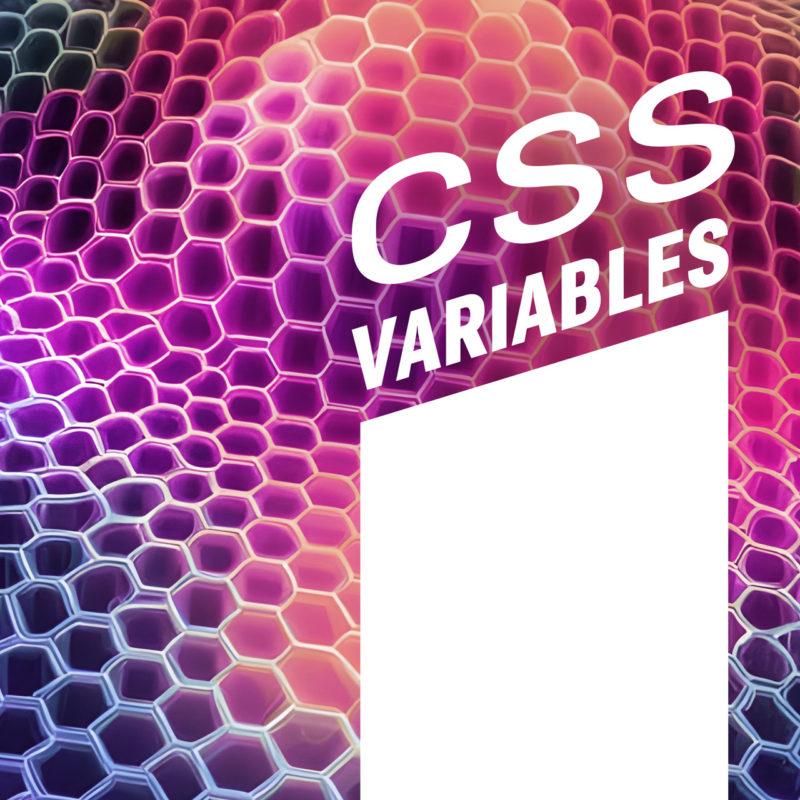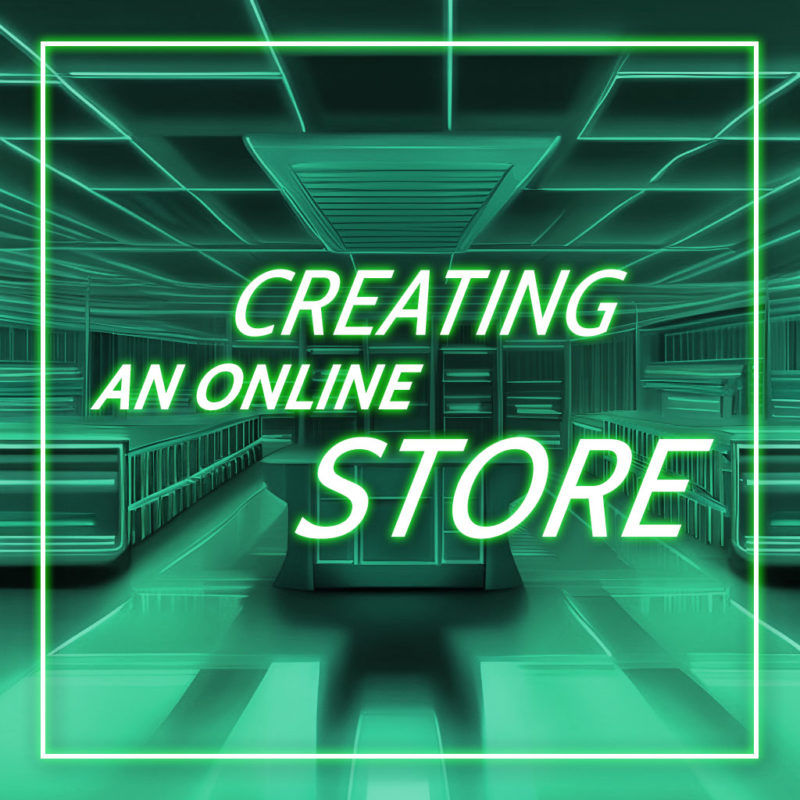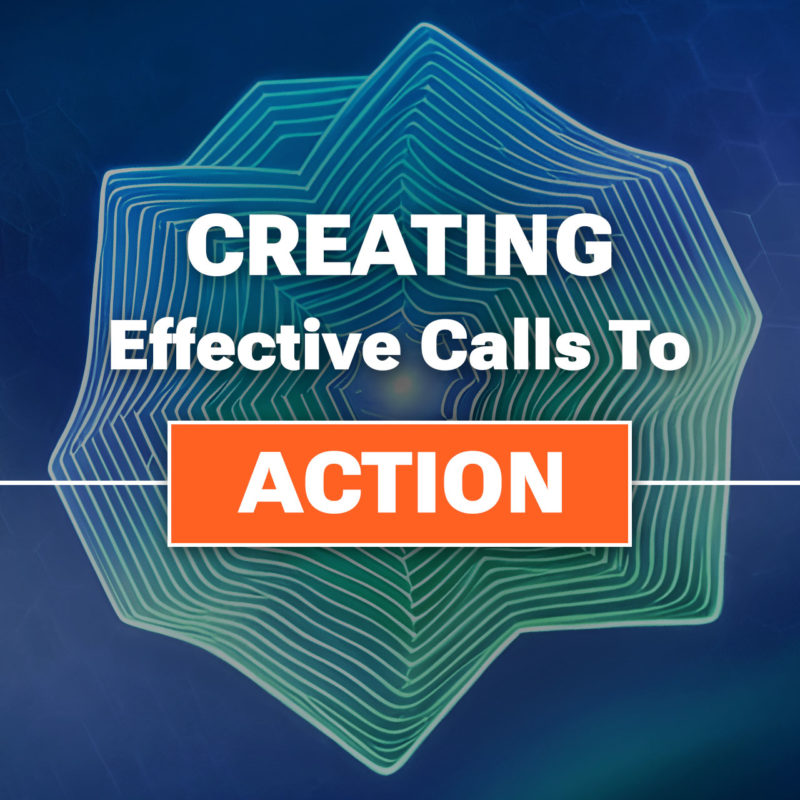Choosing the right web designer is a crucial decision that can greatly impact the success of your online presence. A well-designed website not only attracts visitors but also engages and converts them into customers. With countless web designers available in the market, it’s essential to understand how to navigate through the options and find the perfect match for your project. From defining your project requirements to evaluating experience, communication skills, pricing, and more, here you will gain the knowledge and insights to make an informed decision. So, let’s dive in and discover the key elements that will help you choose the ideal web designer for your specific needs.
Defining Your Project Requirements
Before embarking on the journey of finding the right web designer, it’s crucial to have a clear understanding of your project requirements. This involves assessing your website needs and goals to ensure you find a designer who can effectively meet your expectations. Start by identifying the purpose of your website. Is it an e-commerce platform, a portfolio site, a blog, or something else entirely? Understanding the intended functionality and scope of your website will help you narrow down your search for a web designer with expertise in that particular area.
In addition to the overall purpose, it’s important to pinpoint specific features and requirements that your website should have. Consider aspects such as responsive design, SEO optimization, content management system (CMS) integration, e-commerce capabilities, and any other unique functionalities that are essential for your project. By defining these requirements upfront, you’ll be better equipped to evaluate potential web designers and ensure they have the necessary skills and experience to deliver on your vision. So take the time to assess your project needs thoroughly and make a detailed list of the features and functionalities you expect from your website.
Researching Potential Web Designers
Once you have a clear understanding of your project requirements, it’s time to start researching potential web designers who can bring your vision to life. There are several avenues you can explore to find suitable candidates.
- Online Platforms and Directories: Start by searching on reputable online platforms and directories that connect businesses with web designers. Websites like Behance and Dribbble showcase portfolios of talented designers, allowing you to browse through their work and get a sense of their style and expertise. Additionally, directories specific to web design, such as Clutch or Upwork, can provide you with a list of qualified professionals along with client reviews and ratings.
- Portfolio and Case Study Review: Take the time to review the portfolios and case studies of potential web designers. Look for examples of their previous work that align with your project requirements. Pay attention to the design aesthetics, functionality, and user experience of the websites they have developed. This will give you an insight into their capabilities and whether their style matches your preferences.
- Recommendations and Referrals: Reach out to peers, colleagues, and industry professionals for recommendations. Ask for referrals from individuals who have had positive experiences working with web designers in the past. Their firsthand feedback can provide valuable insights and help you gauge the reliability and professionalism of potential candidates.
As you conduct your research, make a list of promising web designers who align with your project requirements. Note their contact information, portfolio links, and any additional details that will aid in your evaluation process. Remember, thorough research is key to finding a web designer who can deliver the results you desire.
Evaluating Experience and Expertise
Once you have compiled a list of potential web designers, it’s essential to evaluate their experience and expertise to ensure they are well-equipped to handle your project. Here are some key factors to consider during the evaluation process:
- Industry Experience: Assess the web designer’s experience in the industry. Look for professionals who have worked on a diverse range of projects and have a proven track record of delivering successful websites. Experience within your specific niche or industry can be advantageous as they will be familiar with the unique requirements and challenges it presents.
- Technological Knowledge: Verify the web designer’s knowledge of relevant technologies and tools. Inquire about their proficiency in web development languages such as HTML, CSS, and JavaScript. Additionally, consider their familiarity with content management systems (CMS) like WordPress, e-commerce platforms, responsive design techniques, and other tools that may be essential for your project.
- Client Testimonials and References: Request client testimonials or references from the web designer. Reach out to their previous clients and inquire about their experience working with the designer. Ask about their communication, project management skills, adherence to deadlines, and overall satisfaction with the end result. This feedback can provide valuable insights into the designer’s professionalism and client satisfaction.
Evaluating the experience and expertise of potential web designers can give you the assurance that they have the necessary skills and knowledge to meet your project requirements. This process will help you narrow down your options and select a web designer who can deliver a high-quality website that aligns with your vision.
Considering Budget and Pricing
When choosing a web designer, it’s essential to consider your budget and pricing options. Web design pricing can vary depending on factors such as the complexity of the project, the scope of work, and the experience and reputation of the designer. Here are some key points to keep in mind when evaluating the budget and pricing aspects:
- Pricing Models: Web designers may use different pricing models for their services. The most common models include fixed pricing, hourly rates, and project-based pricing. Fixed pricing provides a set cost for the entire project, while hourly rates charge based on the time spent on the project. Project-based pricing offers a customized quote based on the specific requirements. Understand the pricing models used by the web designers you are considering to determine which one aligns best with your project and budget.
- Requesting Quotes: Contact multiple web designers and request quotes for your project. Provide them with detailed project requirements and ask for a breakdown of costs. This will help you understand what is included in the pricing and make an informed comparison among the different options. Keep in mind that the lowest price doesn’t always indicate the best value, so consider the overall value proposition and the designer’s capabilities along with the cost.
- Value-added Services: Consider the value-added services offered by the web designer within the proposed budget. These may include ongoing support, maintenance packages, training, or additional features. Assess the overall value proposition and consider the long-term benefits and return on investment that the designer can provide.
Remember, the budget should be viewed as an investment in your online presence and business growth. While it’s important to be mindful of costs, prioritize quality, expertise, and a good working relationship with the web designer. A well-executed web design project can yield significant returns and contribute to the success of your online presence.
Ongoing Support and Maintenance
After your website is launched, it’s important to consider the ongoing support and maintenance provided by the web designer. A well-maintained website is crucial for its optimal performance, security, and longevity. Here are some key factors to consider when assessing the web designer’s ongoing support and maintenance:
- Post-Launch Support: Inquire about the web designer’s post-launch support services. Will they be available to address any issues or questions that arise after the website is live? It’s important to have a reliable point of contact who can assist you in case of technical difficulties or updates.
- Website Maintenance and Updates: Discuss the web designer’s approach to ongoing maintenance and updates. Will they offer regular backups, performance optimizations, and address security vulnerabilities? Understanding how they proactively maintain and update websites will give you confidence in the long-term stability and security of your online presence.
- Communication Channels: Clarify the communication channels and response times for ongoing support and maintenance. Ensure that you have a clear understanding of how to reach the web designer in case of emergencies or urgent issues.
Ongoing support and maintenance are essential for a successful web design project. Choosing a web designer who offers reliable and efficient support services will give you peace of mind, knowing that your website is in good hands even after the initial development phase.
Checking for these services can ensure that the web designer is committed to the long-term success and smooth operation of your website. This level of support contributes to the overall value and satisfaction of your web design investment.
Additional Services and Specializations
When choosing a web designer, it’s important to consider their range of additional services and products. While their primary focus may be web design and development, many web designers offer supplementary services that can enhance your online presence. Here are some key points to consider:
- Search Engine Optimization (SEO): A well-designed website is only effective if it can be easily discovered by search engines. Inquire whether the web designer offers SEO services or collaborates with SEO professionals. Having a website that is optimized for search engines can significantly improve its visibility and organic traffic.
- Content Creation: Compelling and engaging content plays a vital role in attracting and retaining website visitors. Check if the web designer provides content creation services, such as copywriting, graphic design, photography, or multimedia production. Having a unified approach to both design and content creation can result in a cohesive and impactful online presence.
- Branding and Identity: Consider whether the web designer has expertise in branding and identity development. A strong brand identity is essential for creating a memorable and recognizable online presence. Assess if the web designer can help you establish a consistent brand image through the design elements and visual aesthetics of your website.
Depending on your specific needs and goals, these supplementary services can provide added value, convenience, and expertise to elevate your website’s performance and impact.
Making the Final Decision
After conducting thorough research, evaluating different aspects, and considering various factors, it’s time to make the final decision on choosing the right web designer for your project. Here are some key steps to help you make an informed decision:
- Process the Data: Review all the information you have gathered throughout the evaluation process. Consider factors such as experience, expertise, client reviews, communication skills, pricing, additional services, and specializations. Determine which web designer aligns best with your project requirements, goals, and budget.
- Conducting Interviews or Consultations: If possible, schedule interviews or consultations with the shortlisted web designers. This provides an opportunity to discuss your project in detail, ask specific questions, and gauge their understanding of your needs. Use this interaction to assess their communication skills, responsiveness, and ability to translate your vision into a tangible website.
- Evaluating Proposals or Quotes: Review the proposals or quotes provided by the web designers. Pay attention to the scope of work, deliverables, timelines, and pricing details. Compare the proposals based on the value they offer and their alignment with your project requirements.
- Seeking Referrals or Recommendations: If you’re having difficulty making a decision, consider seeking referrals or recommendations from clients or colleagues who have worked with the web designers you are considering. Their firsthand experiences and feedback can provide valuable insight to help you make a more informed choice.
By weighing all the factors, conducting interviews or consultations, evaluating proposals or quotes, seeking referrals, and trusting your instincts, you can confidently make the final decision on choosing the right web designer. Remember, selecting the right web designer is a critical step in ensuring the success of your website project and achieving your online goals.
While it’s important to analyze all the objective factors, don’t underestimate the power of your instincts. Trust your gut feeling when it comes to assessing the compatibility, trustworthiness, and enthusiasm of the web designer. A good working relationship and mutual understanding are crucial for a successful collaboration.
Once you have made your decision, communicate your choice to the selected web designer and initiate the project kick-off process. Maintain open lines of communication throughout the project to ensure a smooth and collaborative working relationship.
Good luck with your web designer selection journey, and may you find a skilled and reliable professional who can transform your ideas into a stunning website that exceeds your expectations.