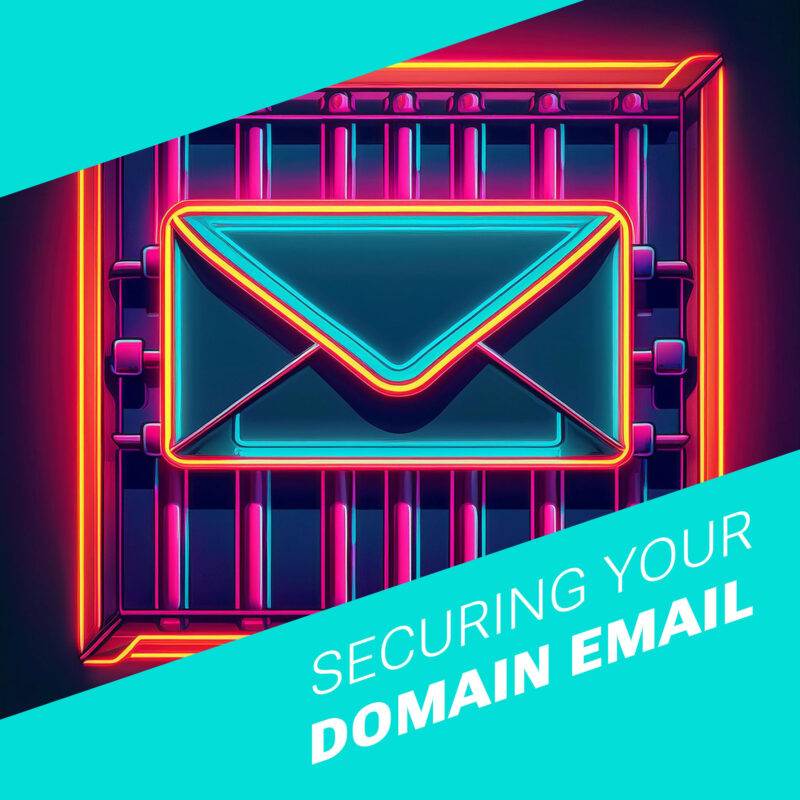
Think forgetting your password is scary? Imagine sending an important email and having it intercepted by cybercriminals, or worse, impersonated. In the world of digital communication, email security isn’t just a nice-to-have; it’s a must-have.
Securing your domain email is akin to locking your front door at night. Just as you wouldn’t leave your house open to intruders, you shouldn’t leave your email vulnerable to phishing, spoofing, and other malicious attacks. Securing your domain email with protocols like DMARC, SPF, and DKIM not only protects against these threats but also ensures your emails actually reach their intended recipients.
Email security isn’t just about keeping the bad guys out; it’s also about maintaining your reputation and trust with your audience. An email from your domain is a digital handshake, and ensuring it’s authentic is crucial. A secure email system can enhance deliverability, reduce the risk of your emails being marked as spam, and build trust with your recipients.
Understanding the Threat
Emails are the lifeblood of modern communication—essential, versatile, and, sadly, a magnet for cybercriminals. Let’s delve into the underworld of common email threats:
- Phishing: Ever received an email from a Nigerian prince needing your help? That’s phishing in action. Phishing emails disguise themselves as legitimate messages to trick recipients into revealing sensitive information like passwords or credit card numbers.
- Spoofing: This is where things get sneaky. Email spoofing involves forging the sender address on an email to make it look like it came from someone you trust. Imagine getting an email from your CEO asking for confidential information—except it’s not really your CEO.
- Email Fraud: This is the big con. Email fraud encompasses a range of deceptive practices designed to swindle businesses and individuals out of money or data. This can include anything from fake invoices to sophisticated business email compromise (BEC) schemes.
Underestimating the importance of email security can lead to some serious consequences. Here are a few scary thoughts to keep you up at night:
- Financial Loss: Phishing scams and email fraud can cost businesses millions. Just ask any company that’s fallen victim to a cleverly disguised fraudulent invoice or a compromised email account leading to unauthorized bank transfers.
- Reputational Damage: Trust is hard to build and easy to lose. If your customers receive spoofed emails that appear to be from your domain, it can seriously damage your reputation. Clients might start questioning your security measures and even decide to take their business elsewhere.
- Operational Disruption: Imagine the chaos if your email system gets compromised. Sensitive data leaks, vital communication channels get disrupted, and you’re left scrambling to contain the damage. It’s a nightmare scenario that can halt business operations and lead to significant downtime.
In short, unsecured emails are like leaving your house key under the doormat—inviting trouble. This is why it’s so important to secure your domain email with protocols like DMARC, SPF, and DKIM, to ward off these digital demons and keep your communication channels safe and sound.
Section 2: Introduction to Email Authentication Protocols
Picture email authentication as the bouncer at an exclusive club. It ensures that only legitimate emails get in while keeping the shady characters out. Email authentication helps prevent malicious actors from sneaking into your inbox and causing havoc by verifying that an email is actually from the claimed sender.
Enter the dynamic trio: DMARC, SPF, and DKIM. These protocols are the superheroes of email security, each with its own unique powers:
- SPF (Sender Policy Framework): No, it’s not sunscreen. SPF is like a VIP list for your domain. It specifies which mail servers are allowed to send emails on behalf of your domain. If an email is sent from a server not on the list, it’s flagged as suspicious.
- DKIM (DomainKeys Identified Mail): DKIM adds a digital signature to your emails, ensuring that they haven’t been tampered with during transit. It’s like sealing your letter with a wax stamp—if the seal is broken, you know something’s phishy.
- DMARC (Domain-based Message Authentication, Reporting & Conformance): DMARC is the coordinator that ensures SPF and DKIM are working together effectively. It provides instructions to email receivers on how to handle emails that fail authentication and sends reports back to you, so you can monitor and improve your email security.
These protocols help maintain the integrity and trustworthiness of your email communications. They protect your domain from being exploited by spammers and ensure that your emails reach their intended recipients without being flagged as spam.
SPF (Sender Policy Framework)
Similar to how SPF 30 keeps out the UV rays, SPF makes sure only the right people get in. Its main purpose is to prevent spoofing by verifying that emails are sent from authorized servers. In other words, it’s your first line of defense against email impersonation.
How SPF Works
SPF operates by checking the sender’s IP address against a list of authorized IPs published in the domain’s DNS records. Here’s the magic in action:
- Email Sent: When an email is sent, the receiving mail server checks the domain’s SPF record to see if the sending server’s IP is on the list.
- Verification: If the IP matches an authorized server, the email is considered legitimate. If not, the email is flagged as potentially fraudulent.
This simple yet effective mechanism helps prevent spoofing by ensuring only emails from verified servers reach the inbox.
Setting Up SPF
Ready to roll out the SPF red carpet for your domain? Here’s a step-by-step guide to configuring SPF:
- Identify Authorized Mail Servers: List all the servers that send emails on behalf of your domain.
- Create Your SPF Record: Write your SPF record in the DNS settings of your domain. It looks something like this:
v=spf1 ip4:192.0.2.0/24 include:example.com -allv=spf1: Indicates the SPF version.ip4:192.0.2.0/24: Specifies the IP addresses authorized to send emails.include:example.com: Includes other domains authorized to send emails.-all: Instructs the receiving server to reject emails from unauthorized servers.
- Publish the SPF Record: Add the SPF record to your domain’s DNS settings. This step varies depending on your DNS provider, but it usually involves logging into your DNS management console and adding a new TXT record.
- Test Your SPF Record: Use online SPF record checkers to ensure your setup is correct and functioning as intended.
Best Practices for SPF
To get the most out of your SPF configuration, follow these best practices:
- Keep Your SPF Record Updated: Regularly review and update your SPF record to reflect any changes in your mail servers.
- Use a ‘-all’ Directive: The
-alldirective is strict, instructing receiving servers to reject emails from unauthorized sources. If you’re just starting out, you might use~all(soft fail) or?all(neutral) initially. - Limit DNS Lookups: SPF records are limited to 10 DNS lookups. Exceeding this limit can cause SPF checks to fail. Keep your record concise and use subnets to minimize the number of lookups.
DKIM (DomainKeys Identified Mail)
DKIM is the digital equivalent of a wax seal on a letter. Its purpose is to ensure that an email hasn’t been tampered with during its journey to your inbox. With this digital signature on your emails, the receiving server can verify the sender’s identity and guarantee the email’s integrity. It’s your email’s way of saying, “Yes, it’s really me, and no one’s messed with my content.”
How DKIM Works
DKIM employs cryptographic authentication to protect your emails. Here’s how the magic unfolds:
- Digital Signature: When you send an email, your server adds a DKIM signature to the email header. This signature is generated using a private key.
- Public Key in DNS: Your domain’s DNS records contain a public key that corresponds to the private key used to sign the email.
- Verification: The receiving server retrieves the public key from your DNS records and uses it to verify the DKIM signature. If the signature matches, the email is considered authentic and unaltered.
In essence, DKIM provides a way to validate that the email was indeed sent by your domain and that its content remains untouched during transit.
Setting Up DKIM
Ready to add that digital John Hancock to your emails? Here’s a step-by-step guide to configuring DKIM for your domain:
- Generate DKIM Keys: Use your email service provider’s tools or a DKIM key generator to create a pair of cryptographic keys: a private key (kept secure on your mail server) and a public key (published in your DNS records).
- Publish the Public Key: Add a new TXT record to your domain’s DNS settings with the public key. This record typically looks like this:
Name: default._domainkey.yourdomain.com
Type: TXT
Value: v=DKIM1; k=rsa; p=MIGfMA0G... (your public key)v=DKIM1: Specifies the DKIM version.k=rsa: Indicates the key type.p=MIGfMA0G...: The public key.
- Configure Your Mail Server: Set up your mail server to sign outgoing emails with the private key. This step varies depending on your email service provider or mail server software. Refer to their documentation for detailed instructions.
- Test Your DKIM Setup: Use online DKIM validators to check that your configuration is correct and your emails are being signed properly.
Best Practices for DKIM
To ensure your DKIM setup is rock solid, follow these best practices:
- Rotate Keys Periodically: Regularly rotate your DKIM keys to enhance security. This involves generating new keys and updating your DNS records accordingly.
- Monitor DKIM Reports: Use DMARC reports to monitor your DKIM performance. These reports can help you identify any issues with your DKIM setup.
- Combine with SPF and DMARC: For maximum email security, use DKIM in conjunction with SPF and DMARC. This trio provides comprehensive protection against email spoofing and phishing.
DMARC (Domain-based Message Authentication, Reporting & Conformance)
DMARC is the ultimate referee in the game of email security. Think of it as the protocol that ensures SPF and DKIM are playing by the rules and working together harmoniously. DMARC helps you gain visibility into your email traffic, protect your domain from abuse, and ensure that your legitimate emails reach their intended recipients.
How DMARC Works
DMARC builds on the foundations laid by SPF and DKIM, adding a layer of oversight and reporting. Here’s how DMARC orchestrates this security symphony:
- Alignment Check: DMARC checks if the email’s From domain aligns with the domains used in SPF and DKIM. This ensures that the email is genuinely from your domain.
- Policy Enforcement: DMARC instructs receiving mail servers on how to handle emails that fail SPF or DKIM checks. You can specify whether to reject, quarantine, or do nothing (monitor).
- Reporting: DMARC generates reports on email authentication results, providing insights into potential abuse and the effectiveness of your email security measures.
Setting Up DMARC
Ready to put DMARC to work? Here’s a step-by-step guide to configuring DMARC for your domain:
- Create Your DMARC Record: Write your DMARC record in the DNS settings of your domain. It looks something like this:
Name: _dmarc.yourdomain.com
Type: TXT
Value: v=DMARC1; p=none; rua=mailto:[email protected]; ruf=mailto:[email protected]; pct=100v=DMARC1: Specifies the DMARC version.p=none: Indicates the policy (none, quarantine, or reject).rua=mailto:[email protected]: Email address for aggregate reports.ruf=mailto:[email protected]: Email address for forensic reports.pct=100: Percentage of emails to apply the policy to.
- Publish the DMARC Record: Add the DMARC record to your domain’s DNS settings. This involves logging into your DNS management console and adding a new TXT record.
- Monitor and Adjust: Start with a “none” policy to monitor email traffic without impacting delivery. Use the reports to understand how your emails are being handled.
- Enforce Policies Gradually: Once you’re confident in your setup, gradually enforce stricter policies, moving from “none” to “quarantine” and eventually to “reject”.
Reading DMARC Reports
DMARC reports come in two flavors: aggregate and forensic. Here’s how to make sense of them:
- Aggregate Reports: These reports provide a high-level overview of email authentication results. They help you see the big picture and identify trends.
- Key Metrics: Look for metrics like pass/fail rates for SPF and DKIM, and identify sources of potential abuse.
- Forensic Reports: These detailed reports provide information on individual email failures. They help you investigate specific incidents.
- Key Details: Examine details like the sender’s IP, the failing domain, and the reason for failure.
Use these reports to fine-tune your DMARC policy and improve your email security posture.
Put Those Acronyms to Work
Don’t just take our word for it—experiment with these protocols and see the magic for yourself! Try implementing SPF to create your own VIP list of email senders. Add DKIM to ensure your emails stay tamper-free. And finally, introduce DMARC to keep everything in harmony. Test, tweak, and find the configuration that works best for your domain.
For those eager to dive deeper, here are some additional resources to enhance your email security journey:
- Links to Further Reading:
- CSS Tools and Frameworks:
- MailCheck: A tool to help identify mistyped email addresses.
- DMARC Analyzer: A service to monitor and improve your DMARC policies.
- MxToolbox: Comprehensive tools for email security, including SPF, DKIM, and DMARC testing.
By harnessing these resources and protocols, you’re not just securing your emails—you’re bolstering your brand’s reputation and ensuring your messages reach their rightful recipients. So go and enjoy the peace of mind that comes with a well-protected domain.
