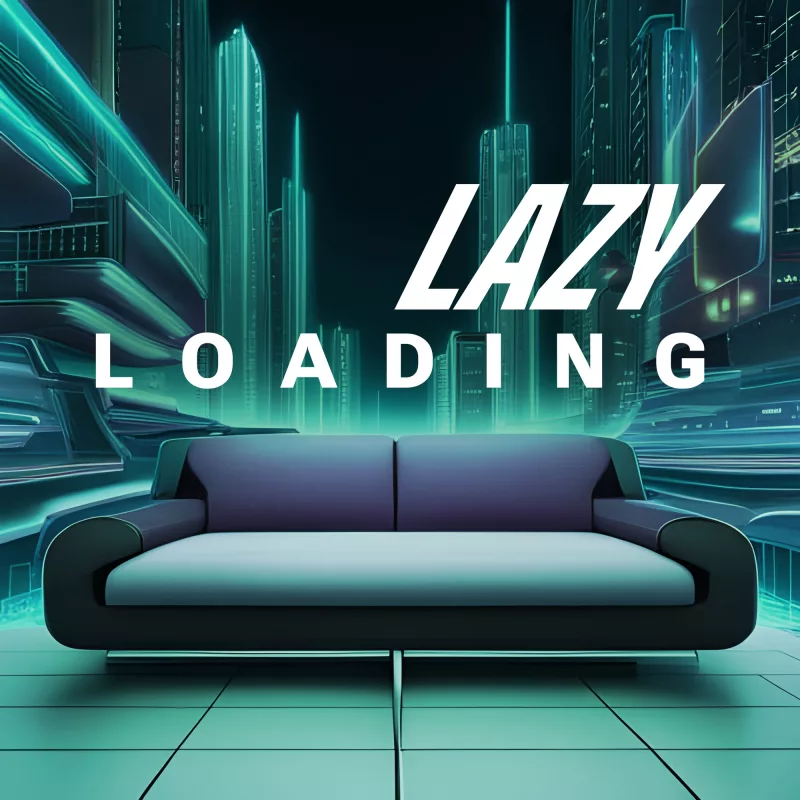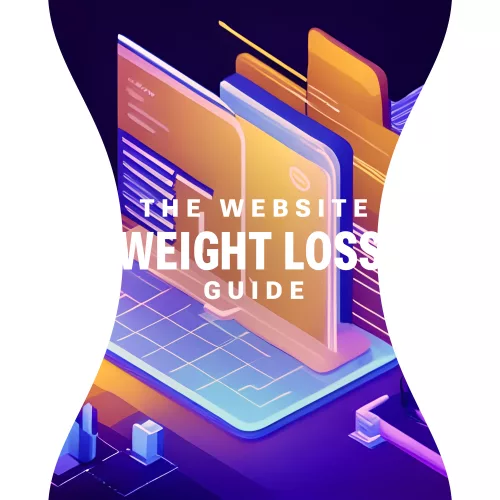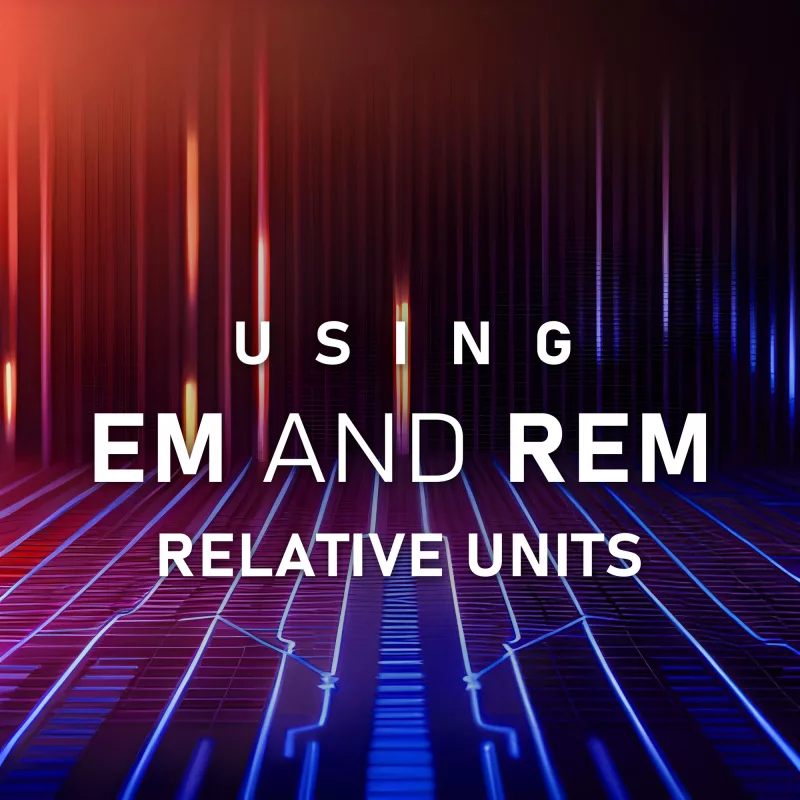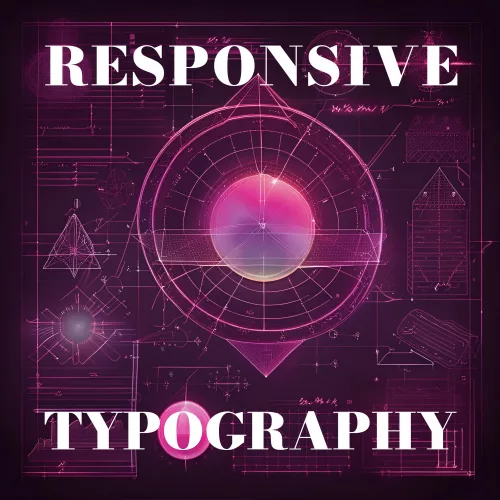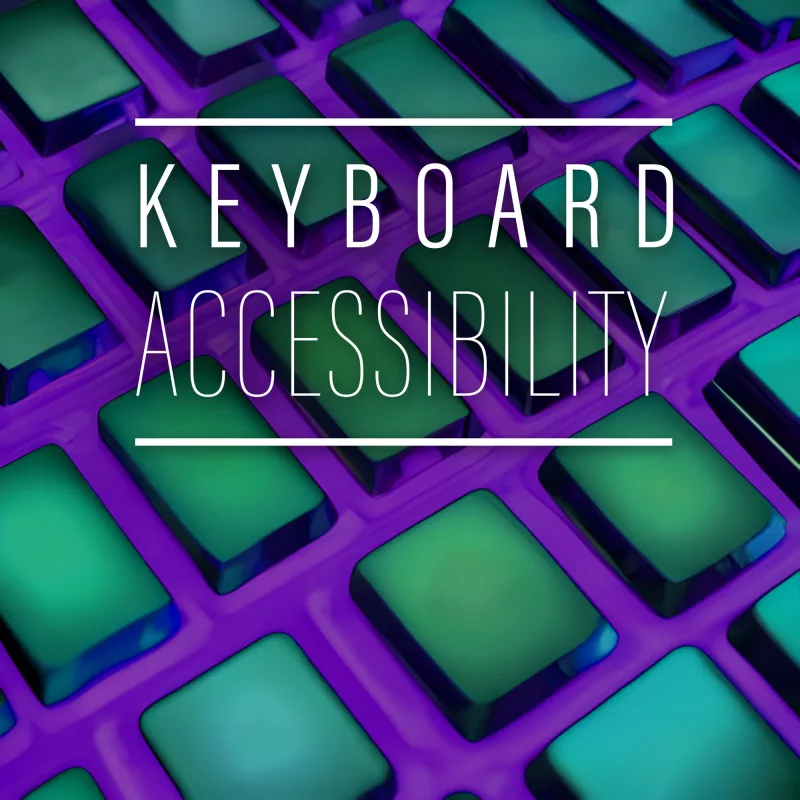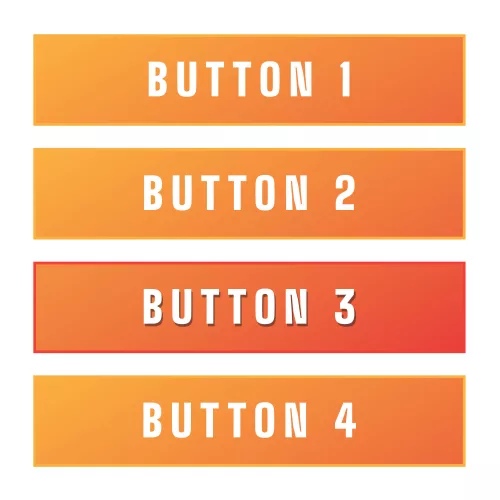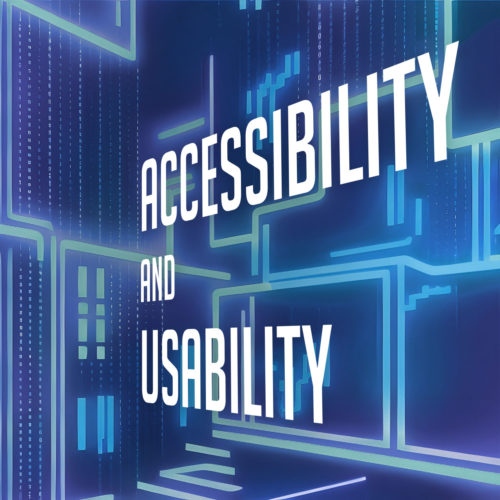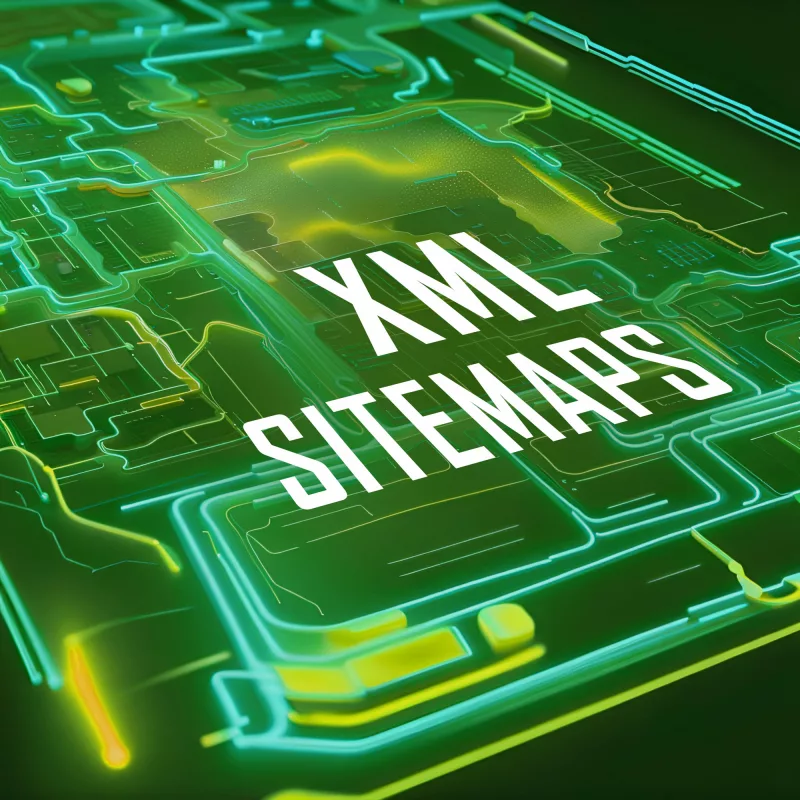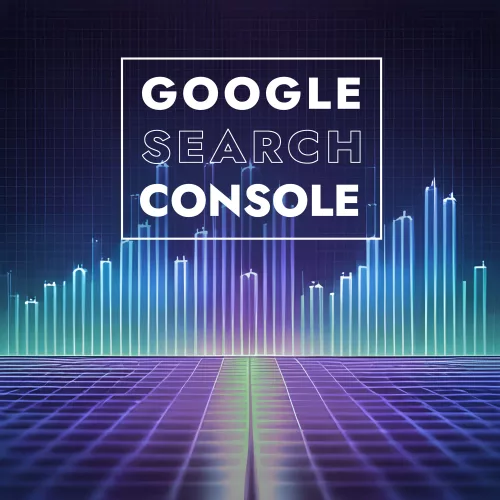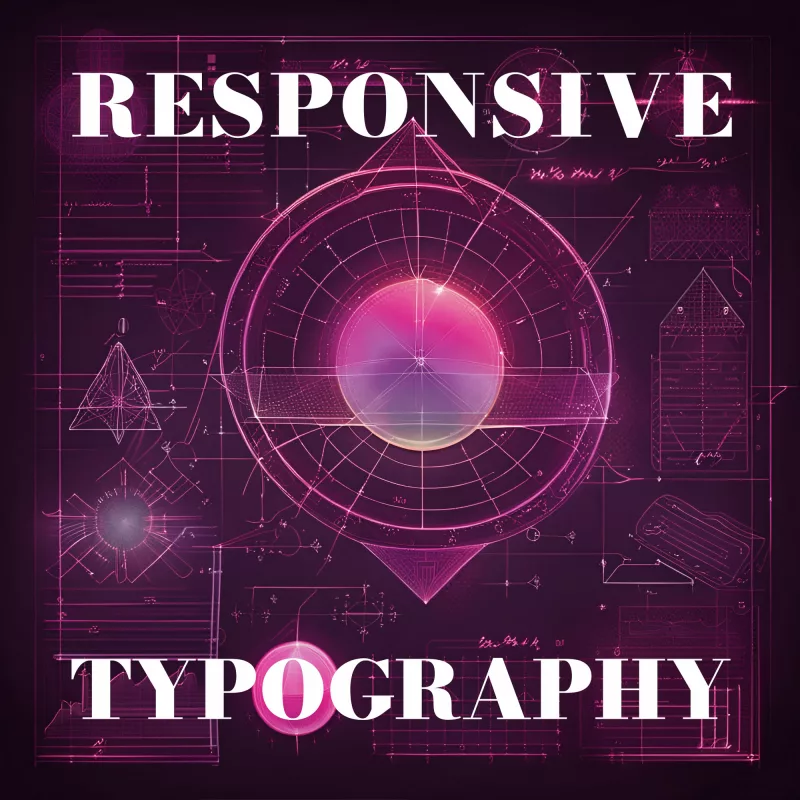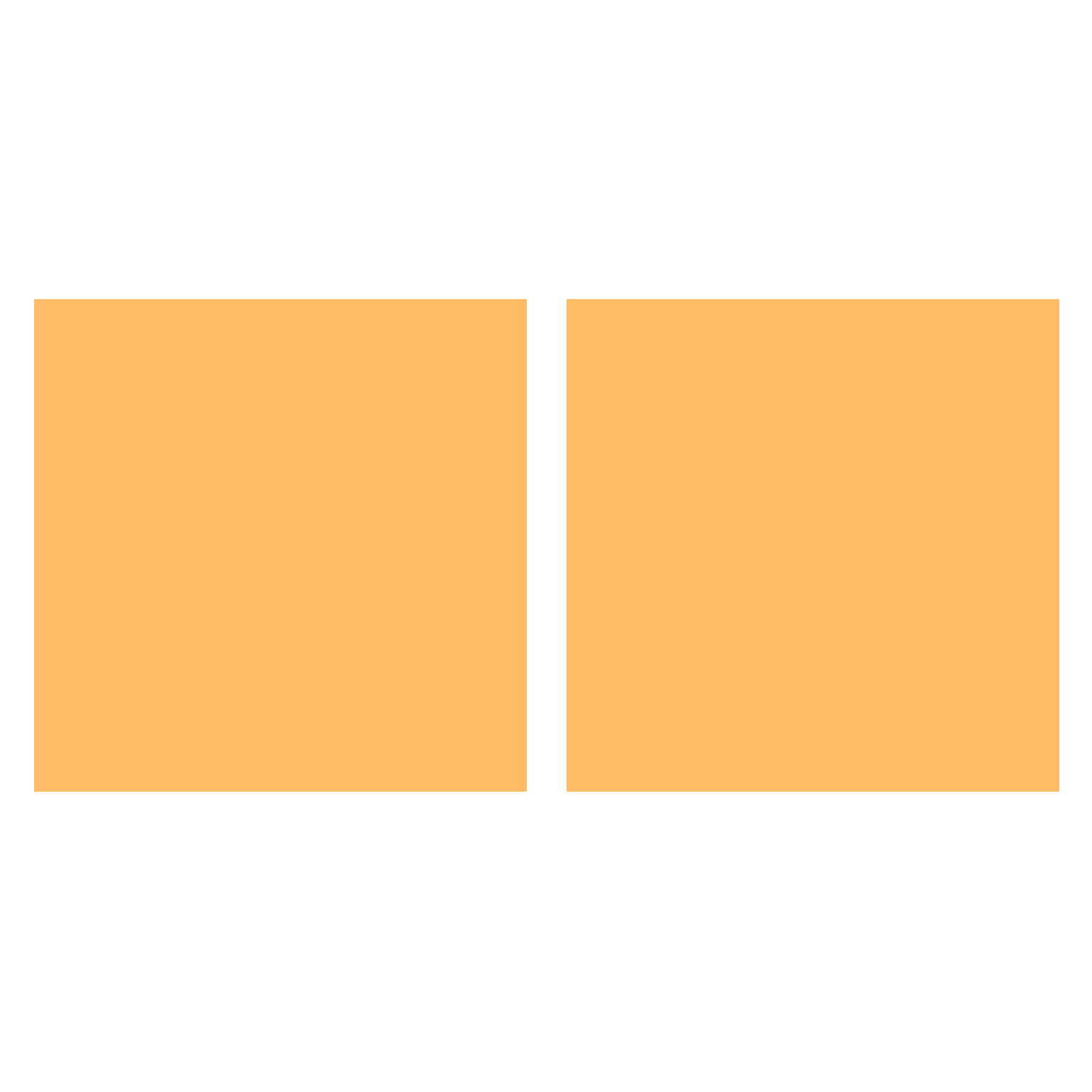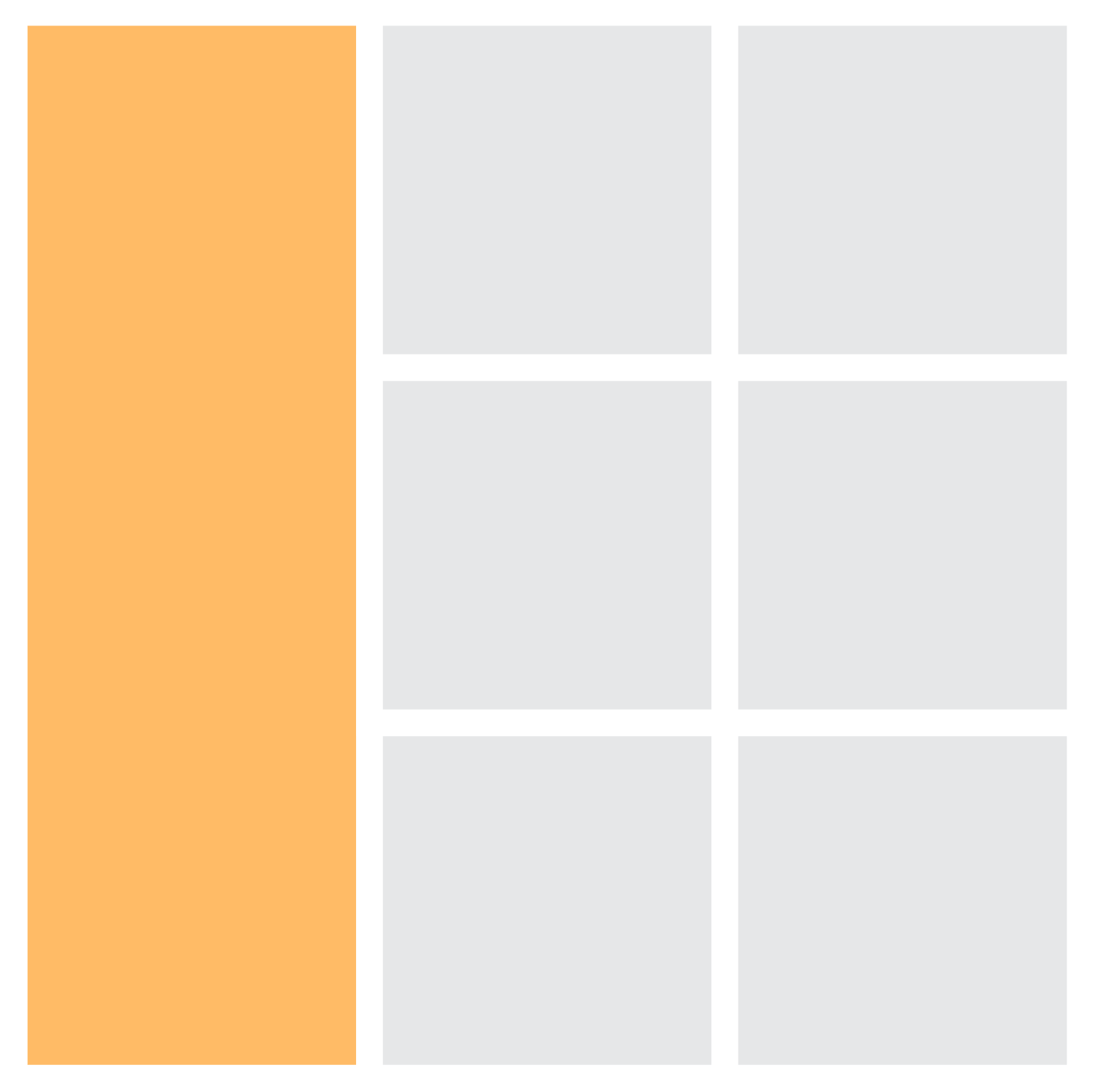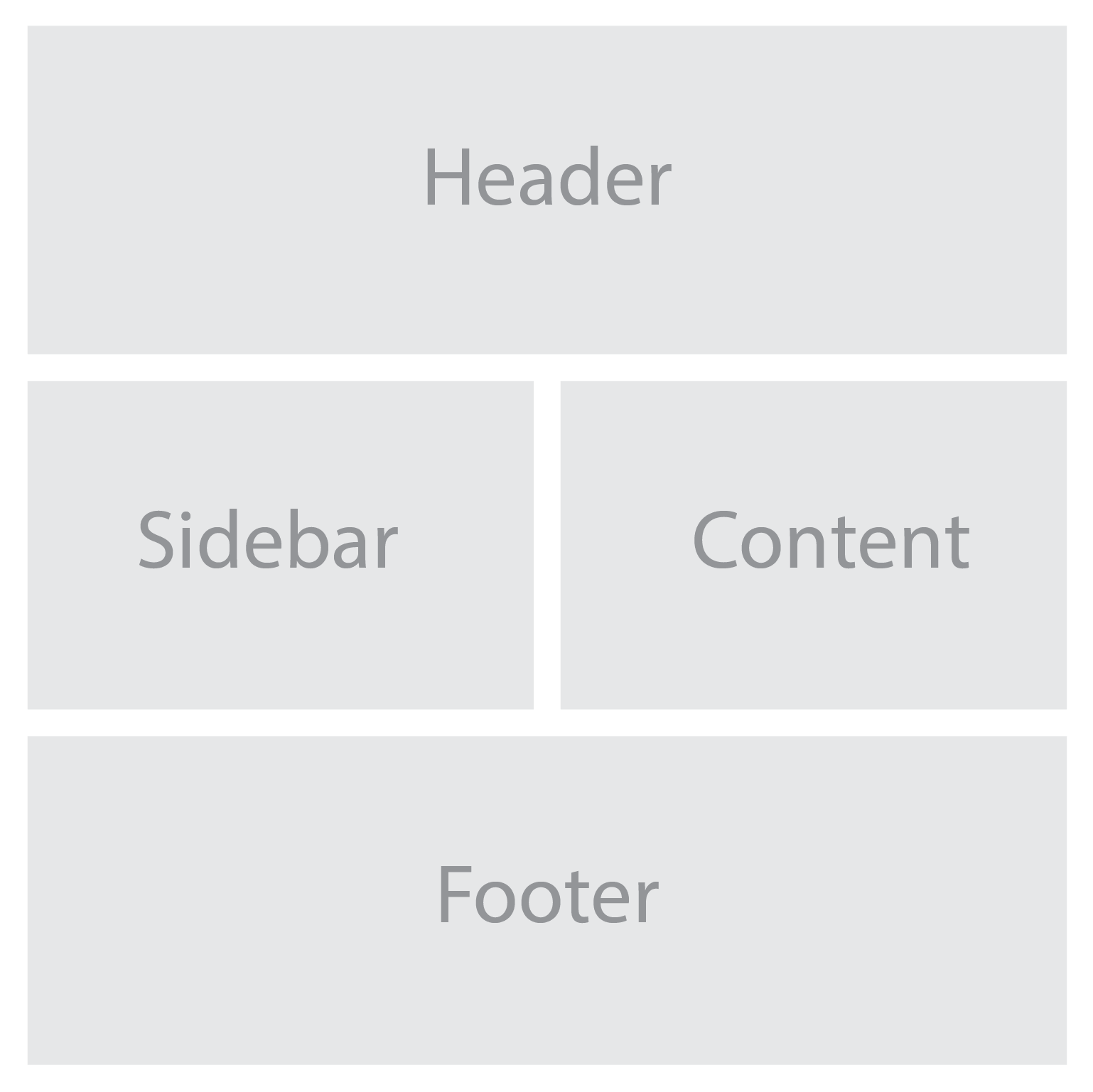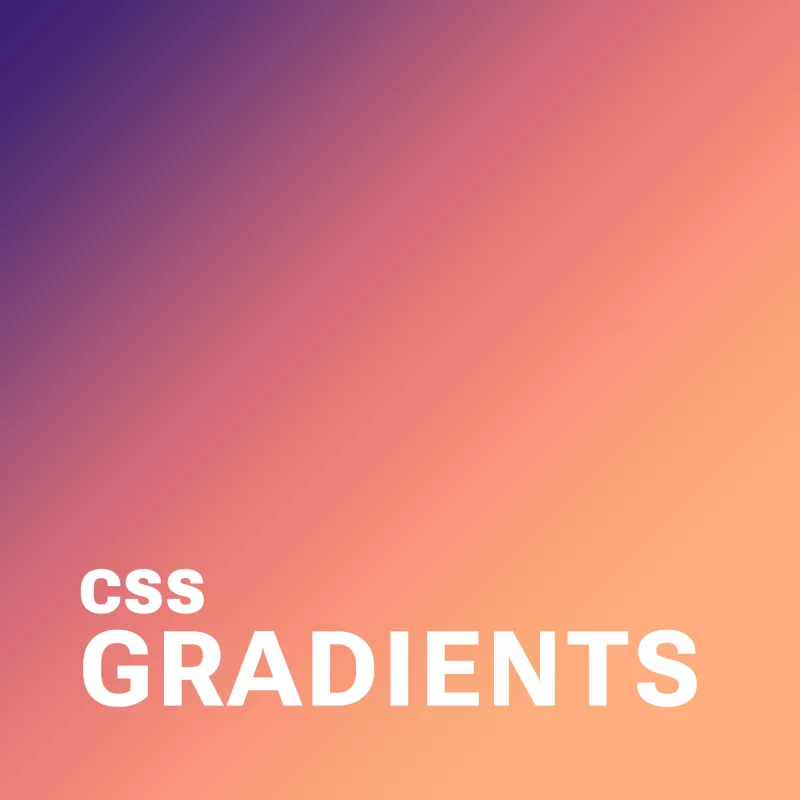
Imagine a world of vibrant and captivating web designs, where instead of flat solid solid colors with no depth, colors seamlessly blend and transition, evoking emotions and engaging users. In the modern web, this is made possible and easy with CSS gradients. From subtle fades to bold color combinations, CSS gradients offer endless possibilities for creating visually stunning and dynamic web experiences.
Get ready to dive into the world of colors and gradients as we explore the principles, techniques, and creative applications of CSS gradients. We’ll cover everything from linear and radial gradients to gradient angles and color stops. Discover how CSS gradients can elevate your web designs to new heights.
What Are CSS Gradients?
CSS gradients are powerful tools that allow web designers to create smooth and seamless color transitions within their websites. By specifying a starting and ending color, gradients enable the blending of colors in a gradient pattern, resulting in visually appealing backgrounds and elements. Whether you want to achieve a subtle fade or a striking color combination, CSS gradients provide the means to accomplish it.
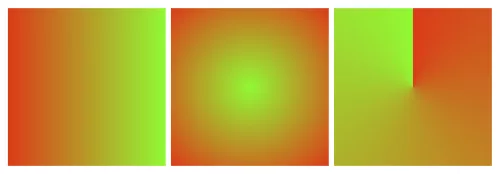
There are various types of CSS gradients at your disposal. Linear gradients create a transition along a straight line, allowing you to control the angle and direction of the gradient. Radial gradients, on the other hand, radiate from a central point and create a circular or elliptical color transition. Conic gradients, the newest addition to CSS, produce a radial-like gradient that wraps around a center point, resembling a color wheel. Each gradient type offers unique possibilities for creating captivating visual effects.
The benefits of using CSS gradients extend beyond their aesthetic appeal. Utilizing gradients instead of background images can significantly reduce file sizes, leading to faster loading times and improved website performance. Additionally, CSS gradients provide unparalleled flexibility in design, as they can be easily customized and adjusted to achieve the desired visual effect. With CSS gradients, you have the freedom to experiment with colors, angles, and opacity, allowing for endless creativity and innovation in your web designs.
Creating CSS Gradients
To create CSS gradients, you’ll need to utilize specific properties and syntax. The primary property for applying gradients is background-image, which allows you to specify the gradient type and color stops. Additionally, the background-gradient property can be used for certain gradient variations. By understanding and utilizing these properties effectively, you can bring your gradient visions to life.
Let’s walk through the step-by-step process of creating different types of CSS gradients. To create a linear gradient, you’ll need to specify the gradient angle or direction using the “to” keyword or precise degrees. Radial gradients require defining the shape, size, and position of the gradient. For conic gradients, you can set the starting angle and control the number of color stops.
Let’s start with a basic example:
background-image: linear-gradient(to right, red, green);This creates a simple linear gradient that transitions horizontally from red to green.
Defining color stops is a crucial aspect of CSS gradients. Color stops determine the transition points between colors in the gradient. You can specify color stops using various formats, such as hexadecimal, RGB, HSL, or even color keywords. Additionally, you can use techniques like color interpolation and transparency to achieve more intricate effects within your gradients. Experimentation with color stops and formats will allow you to achieve the desired visual outcome.
Advanced Gradient Techniques
CSS gradients offer a vast array of possibilities beyond basic linear and radial color transitions. With advanced techniques, you can take your gradient game to the next level and create visually stunning and engaging effects. Let’s explore some of these techniques and unleash your creativity in web design.
Creating Gradient Overlays and Blend Modes
One way to enhance the visual impact of gradients is by applying them as overlays on images or other elements using the background-blend-mode property. This allows you to blend gradients with other backgrounds or images to achieve captivating effects. Experiment with different blend modes like overlay, multiply, or screen to create unique and eye-catching compositions.
Gradient Transitions and Animations
Transitions and animations breathe life into web designs, and gradients are no exception. By utilizing CSS transitions and animations, you can smoothly transition between different gradients, creating dynamic and captivating visual effects. For example, you can animate color stops or the direction of gradients to add movement and depth to your designs. These subtle yet engaging transitions can greatly enhance the user experience.
Gradient Patterns and Multiple Gradients
Gradient patterns open up a world of possibilities for creating intricate and complex background designs. With repeating gradient patterns, you can achieve stunning visual effects that go beyond simple linear or radial gradients. Additionally, multiple gradients allow you to layer or blend gradients together, creating unique and visually appealing compositions. These techniques give you the freedom to experiment and create backgrounds that are truly one-of-a-kind.
Future Trends and Innovations
As web design continues to evolve, so do the possibilities and innovations surrounding CSS gradients. Let’s explore some emerging trends and advancements that are shaping the future of gradients in web design.
Gradient Generators and Advanced Effects
With the rise of online gradient generators, creating complex and visually appealing gradients has become more accessible than ever. These tools allow designers to experiment with various color schemes, angles, and shapes to generate unique gradient combinations effortlessly. Furthermore, advancements in CSS and browser capabilities have paved the way for advanced gradient effects, such as animated gradients, gradient transitions, and even 3D gradients. These cutting-edge techniques add a new dimension to the visual storytelling potential of gradients.
Gradient Libraries and Frameworks
To streamline the process of implementing gradients, developers and designers can take advantage of gradient libraries and frameworks. These resources offer pre-designed gradient styles, reusable code snippets, and convenient utilities for easy integration into web projects. Leveraging these libraries and frameworks can save time and effort while maintaining consistency and enhancing productivity in gradient implementation.
As technology advances and creativity knows no bounds, CSS gradients will continue to evolve and inspire new possibilities in web design.
CSS gradients have revolutionized the way we design and style websites, offering a wide range of possibilities for creating visually stunning and engaging user experiences. With the power of CSS gradients, web designers and developers can add depth, richness, and dynamism to their designs.
However, it is important to consider the performance implications of using CSS gradients. While gradients can greatly enhance the aesthetic appeal of a website and are more performant than background images, they can still impact page load times and page rendering, especially if they are complex or used excessively. It is crucial to optimize gradients by keeping them as lightweight as possible, using appropriate color stops, and considering the overall impact on website performance.
As with any design element, it is essential to strike a balance between visual impact and performance. Optimizing gradients and taking performance into consideration can ensure that your website not only looks stunning but also performs optimally across various devices and network conditions.
So, as you dive into the world of CSS gradients, remember to be mindful of performance considerations and strive to find the perfect harmony between creativity, aesthetics, and optimal website performance. With a careful approach, CSS gradients can elevate your web designs to new heights, providing memorable and engaging experiences for your users.