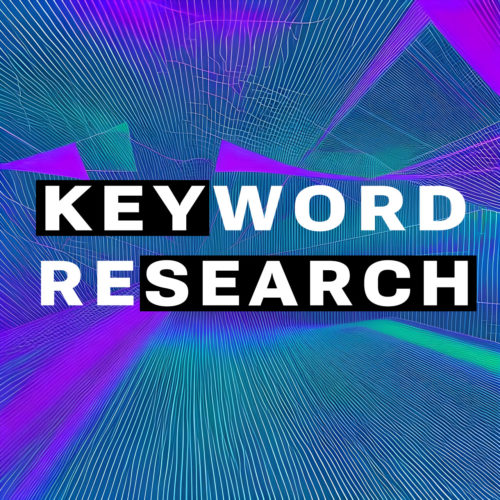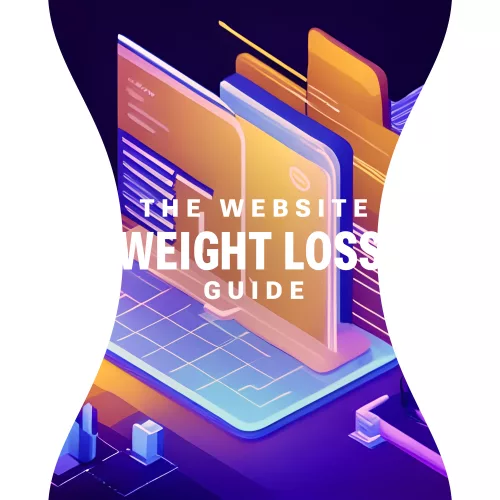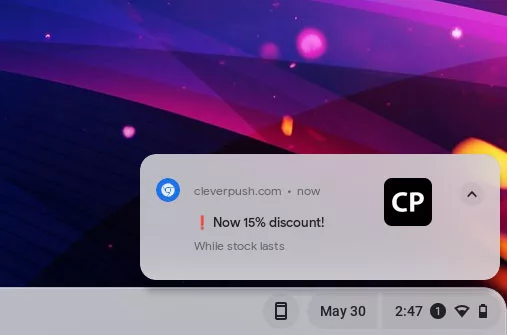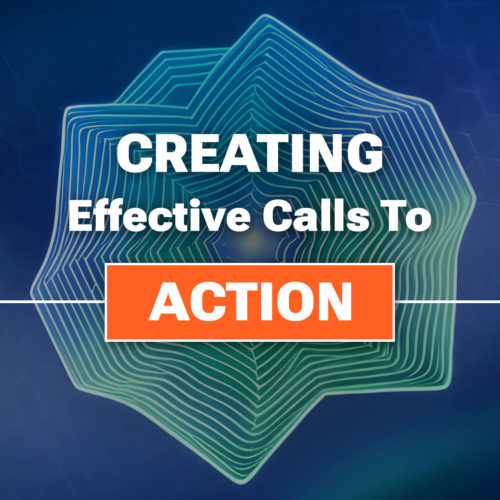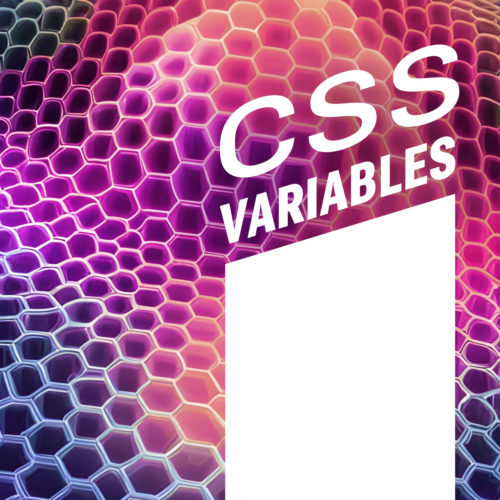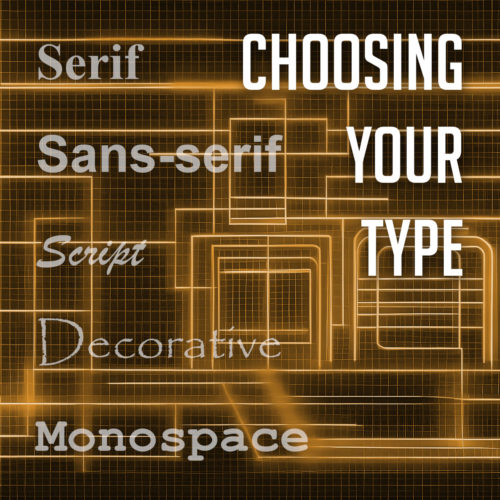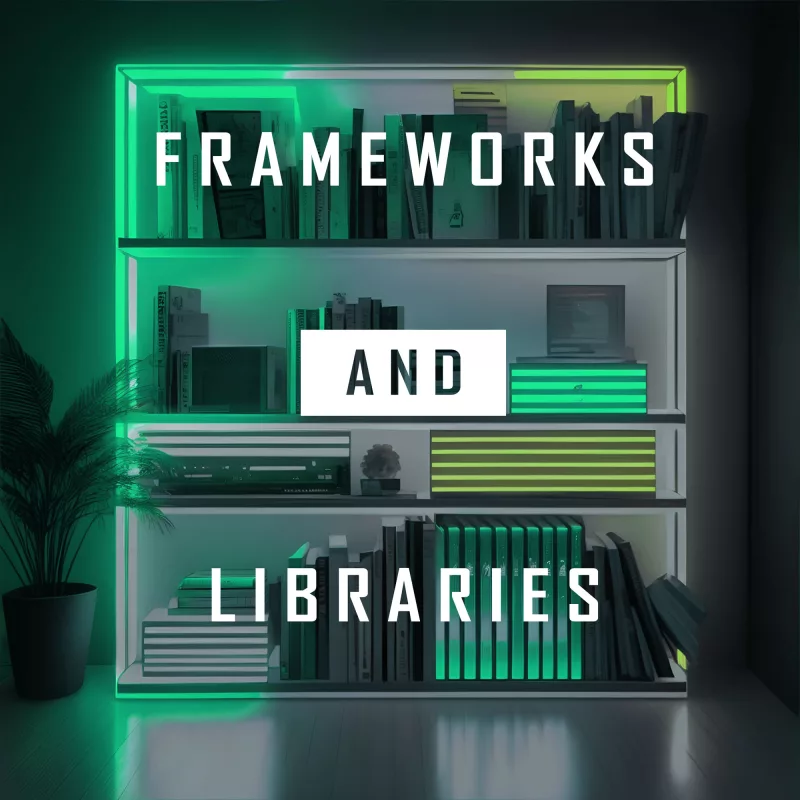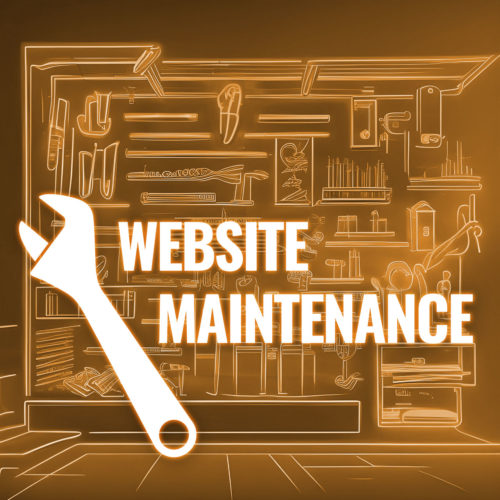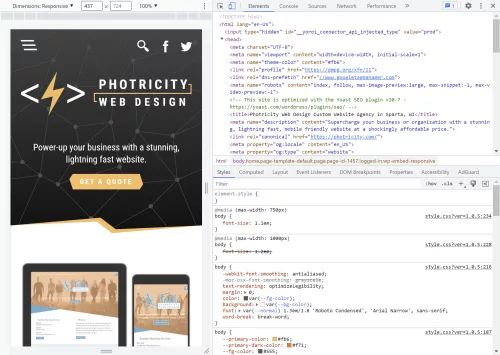In the ever-evolving world of web design, grabbing your visitors’ attention from the get-go is crucial. And guess what? The secret sauce lies in none other than your headlines! Those small but mighty snippets of text can make or break your website’s success. Think of headlines as the gatekeepers of your content, beckoning visitors to explore further and enticing them to stay awhile. In this article, our goal is to equip you with a treasure trove of insights and strategies that will empower you to write compelling headlines that shine. So get ready to level up your headline game as we share a few tricks of the trade to help you craft headlines that will make your website shine.
Understanding the Role of Headlines
Alright, let’s dive into the fascinating world of headlines! These little nuggets of text are the unsung heroes of web content. They may seem small, but their impact is mighty. Headlines are like the flashy neon signs that lure you into a bustling store or the irresistible scent of freshly baked cookies wafting from a bakery. They grab your attention, pique your curiosity, and make you want to dig deeper.
So, what exactly are headlines? Well, they’re the bold, eye-catching phrases that introduce your content and act as a gateway to your website’s wonders. They’re the first thing visitors see, the virtual handshake that welcomes them and entices them to explore further.
Now, here’s where things get interesting. Headlines aren’t just fluff or decorative elements. They play a crucial role in three key areas: SEO, user engagement, and click-through rates (CTR). Let’s break it down.
First up, we have SEO (Search Engine Optimization). Search engines are hungry beasts constantly scouring the web for the juiciest content. And guess what they feast on? You got it—headlines! Crafting keyword-rich headlines that accurately reflect your content can significantly boost your search rankings. It’s like giving your website a shiny beacon that helps it stand out in the vast digital landscape.
Next, we have user engagement. Think of your headlines as the charismatic party hosts who keep guests entertained and craving more. A compelling headline sets the stage for your content, capturing readers’ attention, stirring their emotions, and making them eager to explore further. When users engage with your content, whether it’s reading an article, watching a video, or browsing through your products, they’re more likely to stick around, share your content, and become loyal fans.
Last but not least, we can’t forget about click-through rates. These measure how many people actually click on your headlines and venture into your website. A well-crafted headline can be the game-changer that entices visitors to take that crucial next step and explore what you have to offer. Higher click-through rates mean more visitors, more conversions, and a whole lot more digital success.
Crafting Attention-Grabbing Headlines
First things first, let’s talk about SEO optimization. Keywords are the secret sauce that helps search engines find and rank your content. So, sprinkle those relevant keywords and phrases throughout your headlines like confetti at a party. But remember, it’s not just about stuffing keywords; it’s about seamlessly blending them into engaging and meaningful phrases. It’s like finding the perfect balance between optimizing for search engines and enticing human readers.
Now, let’s move on to the techniques that will make your headlines sparkle like fireworks on a summer night. Curiosity is a powerful force. Tap into it by creating headlines that tease and tantalize. Make readers think, “What’s behind that intriguing headline? I need to find out!” Think of it as the virtual equivalent of a cliffhanger in a thrilling TV series. But remember, don’t give away all the juicy details—leave some room for curiosity to work its magic.
Next up, we have urgency. Nothing gets people moving faster than a sense of urgency. Incorporate words and phrases that create a sense of time sensitivity. Whether it’s a limited-time offer, a time-bound event, or a hot trend that’s sweeping the internet, let your headlines convey that now is the time to act. Urgency taps into our innate fear of missing out (FOMO) and motivates us to take action before it’s too late.
But wait, there’s more! We can’t forget about emotional appeal. Humans are emotional creatures, and our decision-making is heavily influenced by our emotions. So, infuse your headlines with emotion. Trigger joy, curiosity, surprise, or even a touch of nostalgia. Make readers feel something, whether it’s a warm fuzzy feeling or a rush of excitement. Emotional headlines have the power to forge a connection and draw readers in.
Lastly, let’s talk about power words and sensory language. Power words are like the superheroes of headlines. They pack a punch and leave a lasting impact. Incorporate words that evoke strong emotions, trigger curiosity, or create a sense of exclusivity. Additionally, don’t shy away from sensory language. Paint a vivid picture with words that engage the senses. Whether it’s a mouth-watering description of a delicious recipe or a spine-tingling adventure awaiting readers, sensory language can transport them into your content.
Tailoring Headlines to Your Target Audience
To create headlines that truly resonate, we need to understand our target audience inside and out. After all, headlines are like a secret handshake—we want our audience to feel like we’re speaking directly to them.
So, let’s start by diving deep into the minds of our audience. What are their needs, desires, and pain points? What keeps them up at night, anxiously searching for solutions? Conduct some good old-fashioned research. Talk to your audience, survey them, read forums, and immerse yourself in their world. This valuable insight will be the foundation of your headline strategy.
Once you have a solid grasp of your audience’s motivations and challenges, it’s time to personalize those headlines. Remember, one size does not fit all. Your audience is made up of diverse individuals with unique preferences and experiences. Tailor your headlines to speak directly to specific audience segments. Whether it’s age, gender, location, or interests, find those sweet spots where your audience feels seen and understood.
Now this is where keyword research comes in. Dive into the world of keyword tools and explore the phrases and terms your audience is searching for. Align your headlines with user search intent to become the beacon of wisdom they’re seeking.
Formatting and Structure of Effective Headlines
It’s time to talk about the visual appeal of our headlines. We want our words to pack a punch, but they also need to look the part. So, let’s dive into the formatting and structure that will make our headlines shine like a diamond in the vast realm of web content.
In the world of headlines, brevity is our best friend. Keep your headlines concise and to the point. Aim for around 6 to 12 words, but don’t be afraid to break the rules if it serves your purpose. Remember, clarity is key. Your audience should instantly grasp the main idea and know what to expect when they click on that enticing headline.
Now, let’s spice things up with some headline jazz. Numbers, lists, and questions are our secret weapons. Humans have a soft spot for lists and numbers. They promise clear and organized information. So, if your article offers tips, tricks, or steps, don’t be shy about flaunting them in your headline. “10 Ways to Boost Your Productivity” or “7 Must-Try Recipes for Chocolate Lovers” can be irresistible temptations for your audience.
And who doesn’t love a good question? Questions are like a friendly invitation, luring readers in and promising answers. “Are You Making These Common Mistakes in Social Media Marketing?” or “What’s the Secret to Mastering the Art of Public Speaking?” These question-based headlines create curiosity and make readers eager to discover what lies beyond.
Now, let’s shift our focus to the structure of our headlines. In this fast-paced digital world, our audience loves to scan and skim content. So, let’s make their lives easier. Break your headline into chunks, using subheadings or punctuation to guide the reader’s eye. This scannability factor ensures that even the busiest of bees can quickly grasp the main points of your content.
Additionally, make sure your headlines are visually appealing. Use proper capitalization, bold or italicize keywords for emphasis, and choose a font that aligns with your brand’s personality. The visual presentation of your headlines should be as captivating as the words themselves.
Remember, formatting and structure are the icing on the cake. They make your headlines visually appealing, scannable, and irresistible to your audience. So, keep it concise, leverage numbers and questions, and optimize the structure for maximum readability.
Avoiding Common Headline Mistakes
We’ve all fallen victim to those irresistible headlines that promise the world but deliver disappointment. As ethical content creators, we must resist the temptation to resort to clickbait tactics and other annoyances. Instead, let’s focus on crafting headlines that accurately represent the content and provide genuine value to our audience. Remember, trust is the foundation of any successful online relationship.
Another trap to avoid is making misleading claims. It’s tempting to go for the flashy and exaggerated approach, but it can quickly backfire. When your headline promises something extraordinary but fails to deliver, you risk losing credibility and trust. Be authentic, be honest, and ensure your headlines align with the actual content. Your audience deserves nothing less.
TL;DR
Headlines are the gatekeepers to our content, the first impression that can make or break a visitor’s interest. With relevant keywords, attention-grabbing phrases, and audience targeting, we can create a powerful magnetic force that draws readers in.
Now it’s time to put our newfound knowledge into action. Take these techniques, apply them to your own websites, blogs, and social media channels, and watch as your engagement soars and your results flourish. Remember, writing effective headlines is an art form that requires practice and experimentation, so don’t be afraid to test, tweak, and optimize along the way.
So go forth, armed with the power of persuasive headlines. Spark curiosity, evoke emotions, and engage your audience like never before. With these strategies in your arsenal, there’s no limit to what you can achieve.